How to connect the camera to the video encoder for webcasting
How to connect the camera to the video encoder for webcasting
We need to understand the working principle of the video encoder. The main core of the video encoder is to compress the captured video source through the network to realize the transmission equipment.
The working principle of the video encoder: the video taken by the camera or the video collected by the camera is compressed into a network stream by the high-definition encoder, and transmitted to the enterprise live broadcast platform or pushed to the server. So as to realize low-latency, ultra-high-definition live broadcast. The video encoder should be based on the output interface of the camera. Currently, the commonly used interfaces are SDI interface and HDMI interface. According to the transmission mode, it is divided into wireless network transmission, wireless network transmission, 4G network transmission and so on. The working principle diagram of the following Qianshi wireless encoder:

Wireless live encoder workflow
Camera + high-definition encoder is the basic requirement for broadcasting and television program production, education recording and broadcasting, medical remote, webcasting, etc. It is also one of the essential equipment. The live encoder can push high-definition video to the live video server through wired network, wireless network, Wifi network, and streaming. Input high-definition HDMI (SDI) audio and video signals, perform encoding processing, compress and process by DSP chip, output standard TS network stream, and quickly push high-definition video to the live broadcast platform.
Step 1: Connect the video signal
Connect the SDI/HDMI signal from the signal source (such as a camera) to the input port of the device through a cable. The LOOP end can be monitored in real time by connecting to the monitor through a cable.
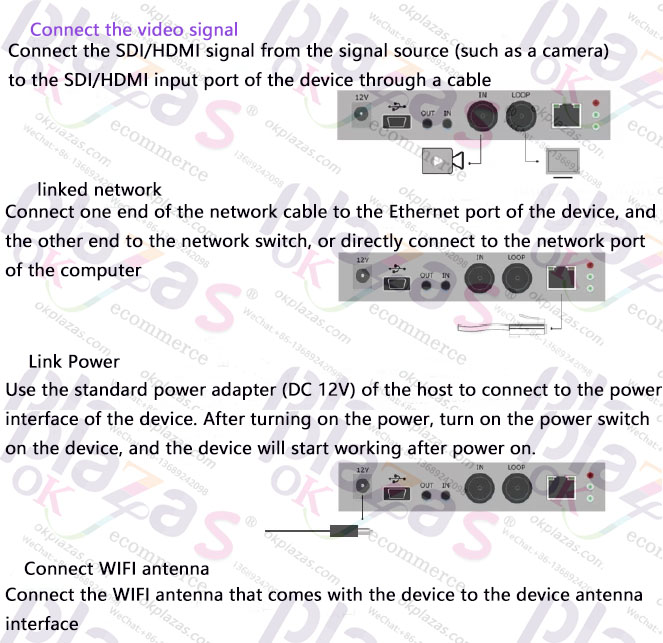
Connect the video signal
Step 2: connect to the network
Connect one end of the network cable to the Ethernet port of the device and the other to the switch, or it can be directly connected to the computer network.
(Use the WIFI antenna that comes with the device to access the device antenna interface)
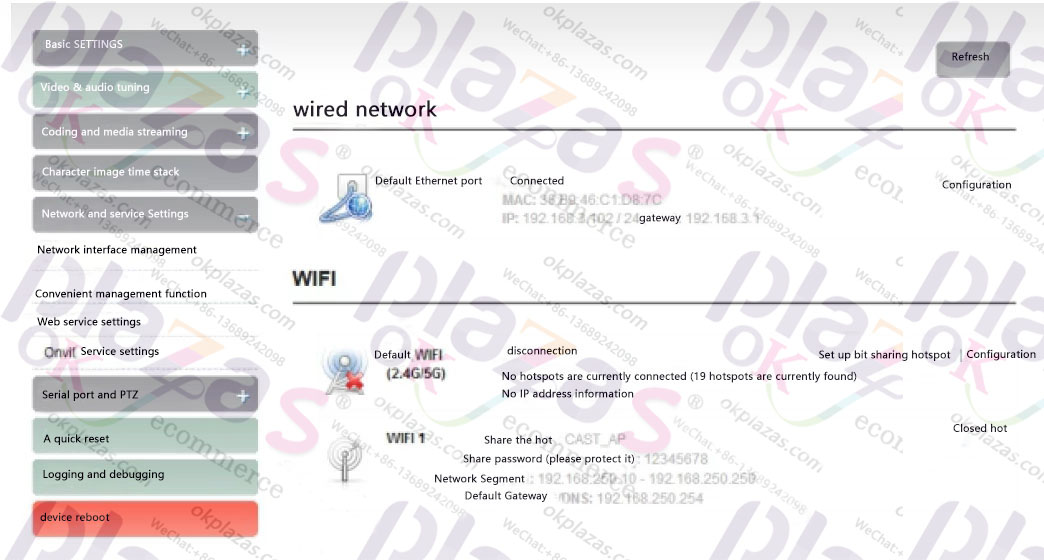
Connect Network
Step 3: Device login and network configuration
1. First, connect the video encoder's wired network port with the computer to the same switch through a network cable, or connect the encoder to the computer network port directly. Then configure the encoder and computer to the same network segment so that the computer can access the encoder's WEB page.
2. In the pop-up network connection panel, click "Ethernet" with the left mouse button.
3. In the pop-up Ethernet status bar, click the "Properties" button, and then double-click the "Internet Protocol Version 4" option.
4.The computer defaults to "obtain an IP address automatically", then you need to select "Use the following IP address", and manually enter the IP address and subnet mask of 192.168.1.*, and click "OK".
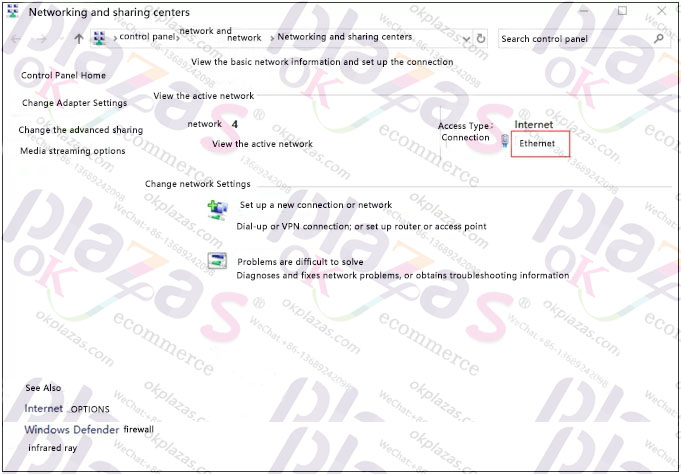
Network Configuration
Step 4: video source selection and adjustment
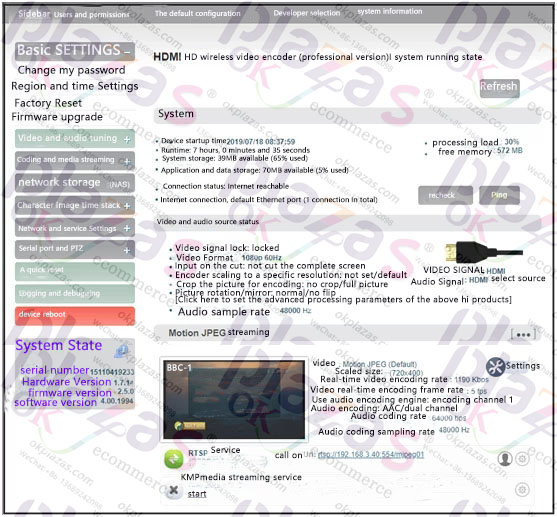
Step 5: streaming services
The RTSP stream can be pulled through VLC on the same LAN computer to test whether the encoding is normal and view parameter information, etc. After installing and opening VLC, select "Media", and then "Open Network Streaming", you will enter an interface to enter the network URL, fill in the URL address of the encoder's RTSP service, and you can play it.
When the encoder is running, it will continue to run the RTSP service, which cannot be stopped, but as long as it is not pulled and decoded, there will be no additional load on the encoder. As shown in the red box in the figure below, if the IP address of the encoder is 172.16.102.200, then the stream address of the RTSP service is rtsp://172.16.102.200:554/ch01. That is, the encoder has several IP addresses, and these IP addresses can directly pull RTSP streams.
RTMP push (live streaming)
To use RTMP push, you must first determine the platform that supports the RTMP service, and the platform must provide the RTMP push stream address, otherwise the encoder will not be able to push the stream.
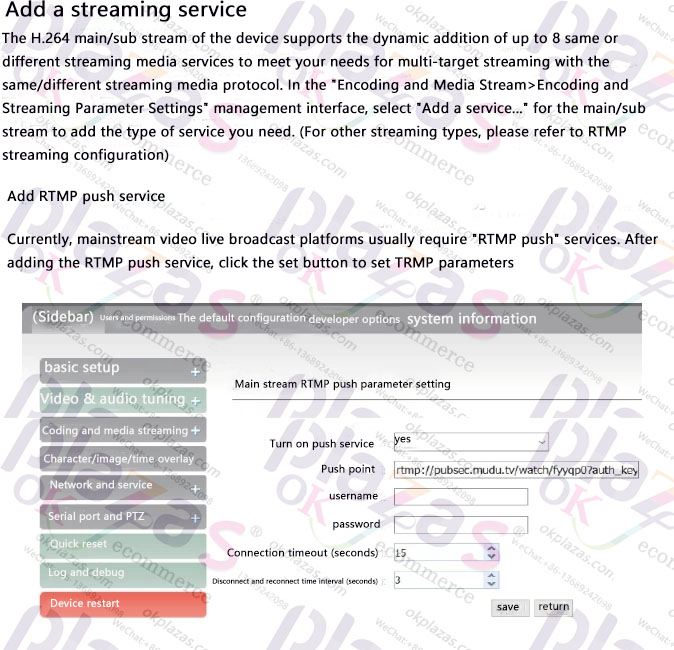
RTMP push on other platforms
If you need to push to other RTMP platforms, you must first get an RTMP push address, otherwise you cannot push. If you have any questions about obtaining the push streaming address, you can contact the technical support of the live broadcast platform for help.





