How to debug SEW inverter through Ethernet interface
How to debug SEW inverter through Ethernet interface
In the early days when debugging SEW inverters, special programming cables were used to debug through RS485 interface. Now with the popularity of industrial Ethernet, SEW inverters also support the use of Ethernet for debugging. Using a common network cable, you can modify the parameters and manually control the inverter, which is convenient and quick. In today's article, we will talk about how to access the SEW inverter through the Ethernet interface in the Motion Studio environment.
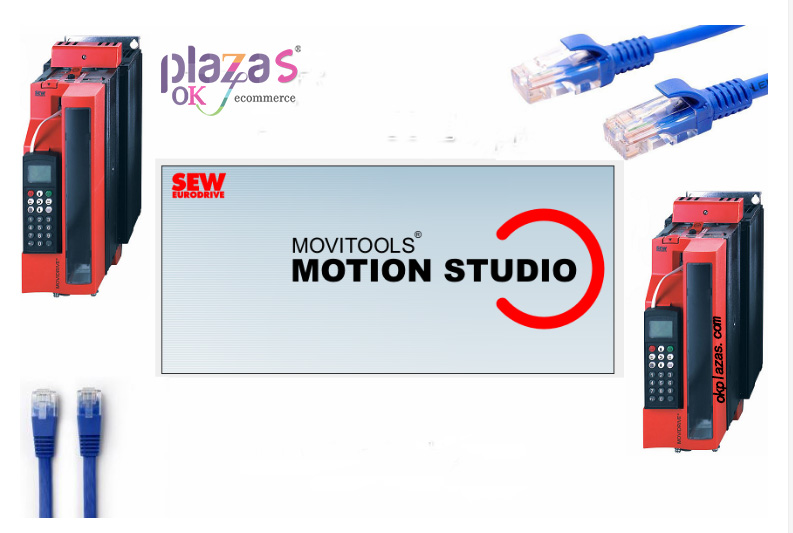
The hardware environment requirements of this article:
1) One computer with Motion Studio installed;
2) One Ethernet network cable;
3) One switch (if only one inverter is accessed, it is not necessary);
4) One (or several) inverters with Ethernet interface (DFE32B);
The following picture is a schematic diagram of the network connection in this article:
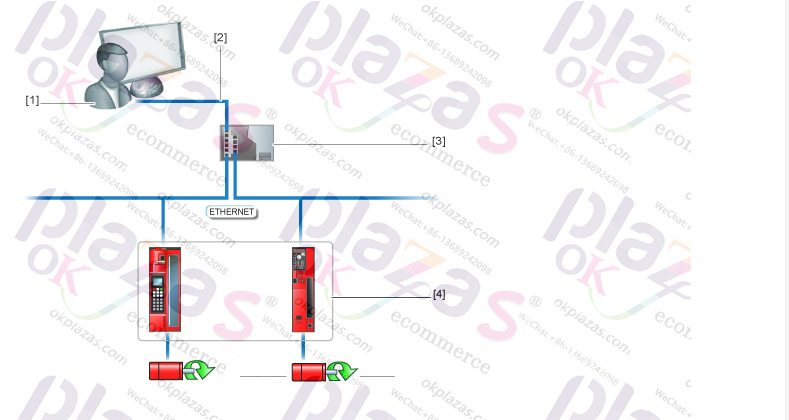
Next we explain the setup and use of Motion Studio software.
First open the Motion Studio software and create a new project, as shown below:
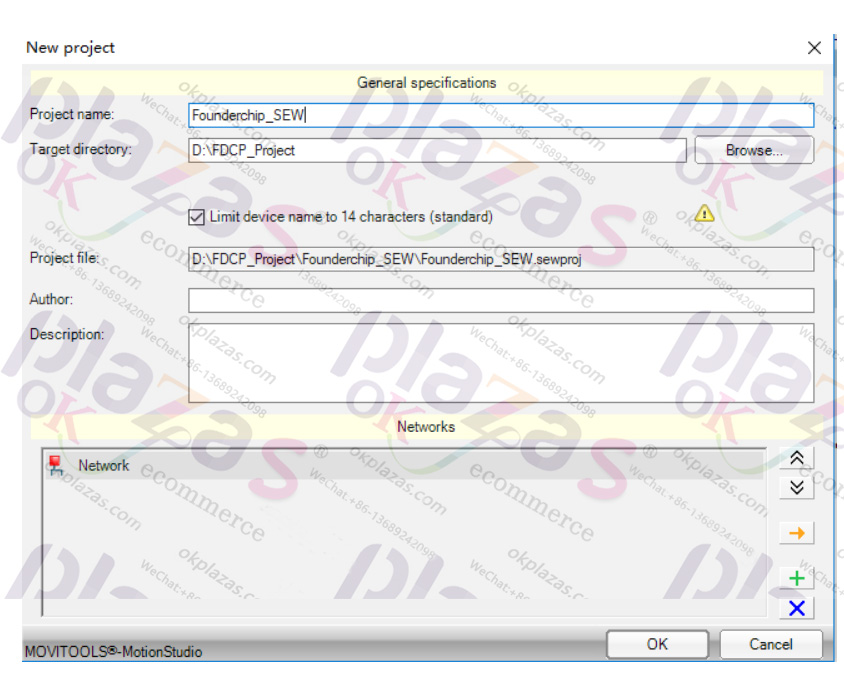
The newly created project interface is as follows:
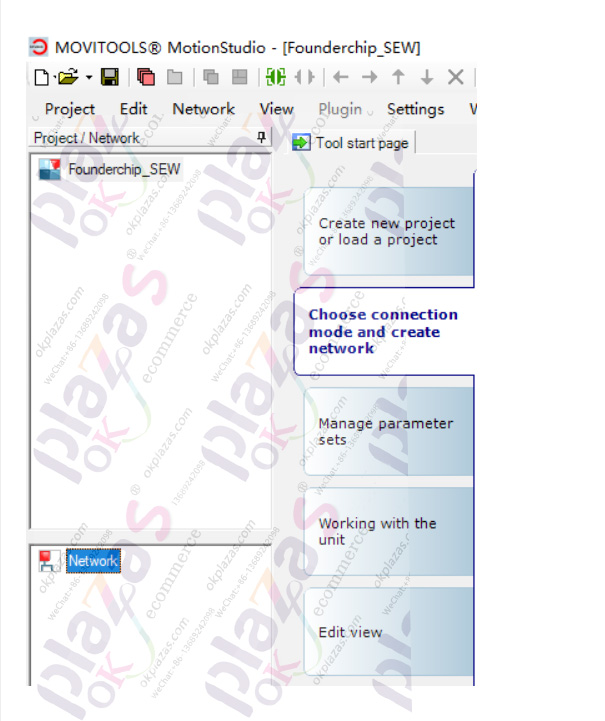
Find the [Network] tab, right-click, and the following menu will appear:
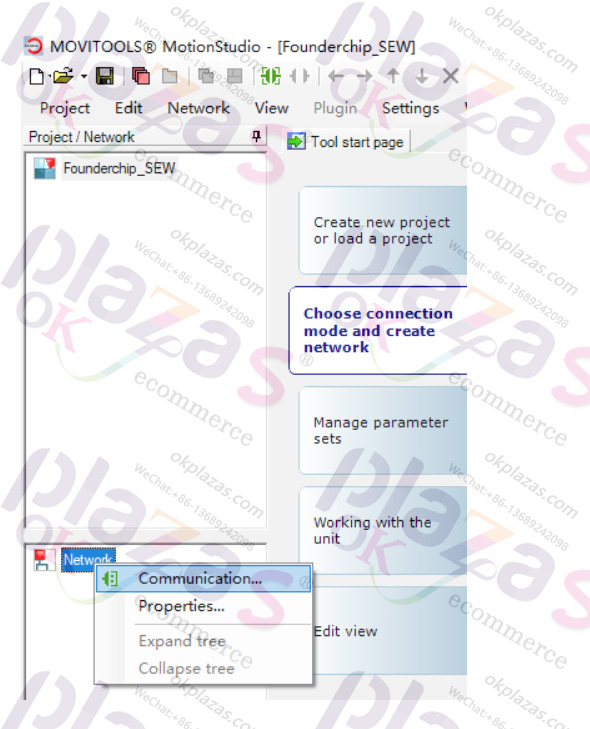
Click [Communication], a dialog box for communication link configuration appears.
In the first connection, click the list box, you can see all the communication interfaces supported by Motion Studio, such as Serial (serial port), Profibus, etc. This article introduces the Ethernet interface, so choose [Ethernet], as shown in the figure below:
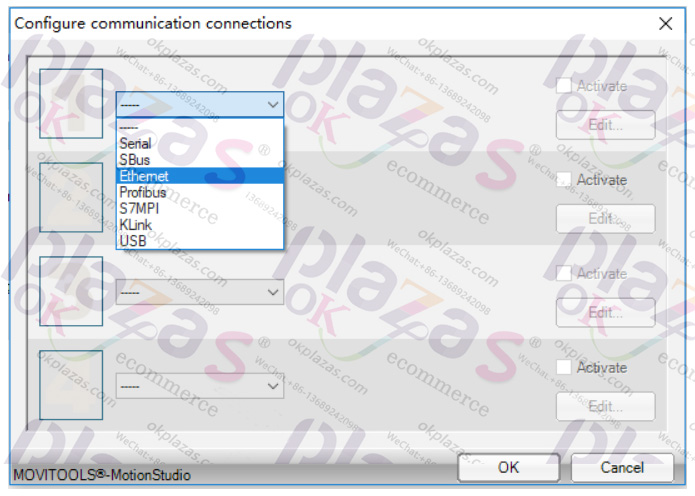
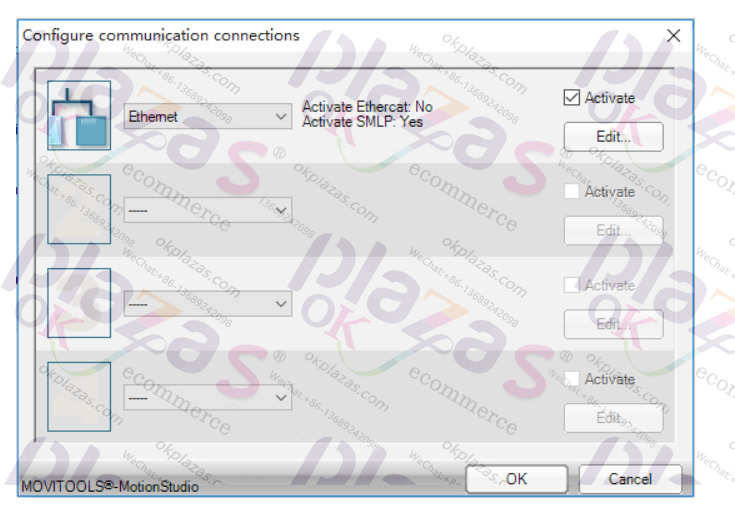
By default, Motion Studio only scans the inverters in this network segment. If you want to scan to devices outside the network segment, you can use the SMLP (Simple MoviLink Protocol) protocol to add the IP of the SMLP server. The specific method is as follows:
In the [Ethernet] interface tab, click [Edit] to pop up a dialog box. Right-click in the [IP address of SMLP server] and select [Add IP address] to add the IP of the device outside the network segment. As shown below:
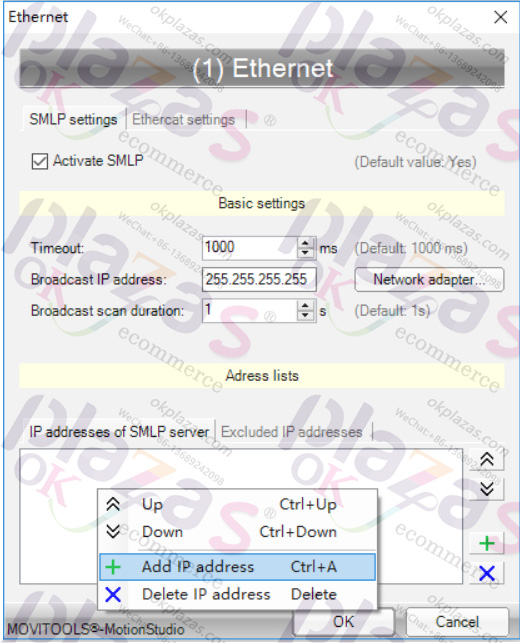
After the Ethernet interface is configured, right-click on [Ethernet] and select [Network scan] to scan all networked SEW inverters. As shown below:
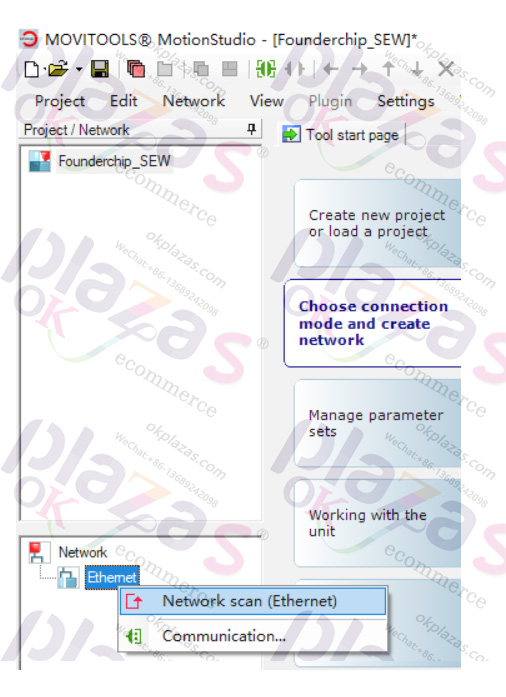
In this example, a SEW inverter with IP address 192.168.0.6 is scanned, as shown in the figure below:
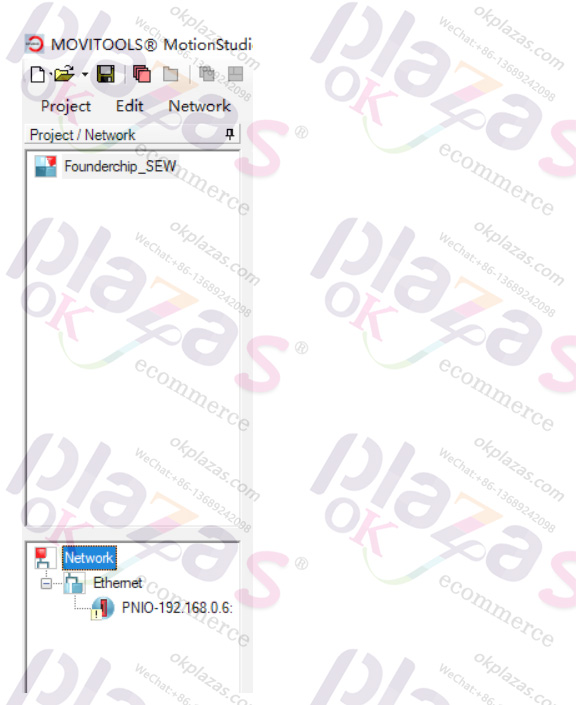
Select the scanned inverter and save it in the project, then you can modify it including parameters,
Is it convenient to manually control and other projects?
Ok, let’s talk about the Ethernet access interface configuration of Motion Studio first.





